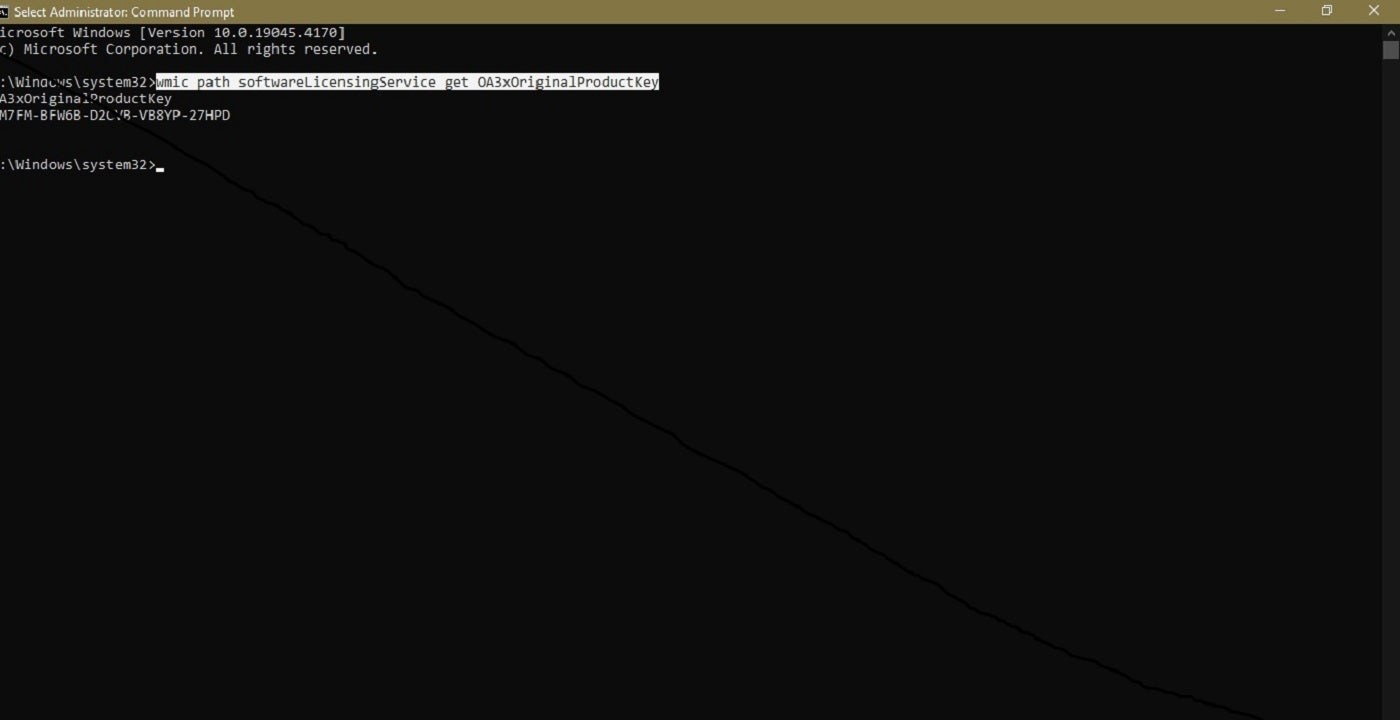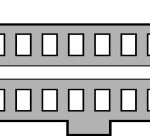Finding your Windows 10 product key can be crucial for reinstalling or troubleshooting your operating system. While Microsoft no longer sells Windows 10 and its support ends on October 14, 2025, many users still rely on this operating system. This guide provides several methods to locate your Windows 10 product key using built-in tools.
Locating Your Windows 10 Product Key: Simple Methods
The effectiveness of these methods depends on how your Windows 10 was activated. Upgrades from valid Windows 7 or 8 installations or recent computer purchases often yield readily accessible product keys. However, activations through organizational licensing agreements may present challenges.
Using Command Prompt
The command prompt offers a direct way to retrieve your product key:
- Search for “cmd” in the Windows 10 search bar.
- Right-click on “Command Prompt” and select “Run as administrator.”
- Enter the following command:
wmic path softwareLicensingService get OA3xOriginalProductKey
Your product key will be displayed.
Utilizing PowerShell
PowerShell provides a similar approach:
- Right-click the Start button and choose “Windows PowerShell (Admin).”
- Execute this command:
powershell "(Get-WmiObject -query 'select * from SoftwareLicensingService').OA3xOriginalProductKey"
Your product key will appear in the output.
Accessing the Registry File
The Windows Registry also stores your product key:
- Search for “regedit” in the Windows search and open “Registry Editor.”
- Navigate to:
ComputerHKEY_LOCAL_MACHINESOFTWAREMicrosoftWindows NTCurrentVersionSoftwareProtectionPlatform - Locate the “BackupProductKeyDefault” key. Its value is your product key.
Note: Upgrading Windows editions (e.g., Home to Pro) might result in different keys displayed by various methods. The displayed key likely corresponds to the latest upgrade.
Alternative Methods for Finding Your Windows 10 Product Key
Third-party software can also extract product keys, but they introduce potential security risks. Purchasing Windows 10 from the Microsoft Store links the key to your account’s order history.
Product Key, Hardware, and Loss Scenarios
OEM keys (pre-installed on devices like Dell or Lenovo laptops) are often tied to the hardware. Digitally purchased licenses can be transferred. If you lose your key, contacting the device manufacturer (if under warranty) or purchasing a new retail license might be necessary.
Transferring Your Windows 10 License
Transferring your license to another computer is possible, but remember that each license is intended for a single device at a time.
In summary, finding your Windows 10 product key is generally straightforward using built-in tools like Command Prompt, PowerShell, or the Registry Editor. Keep your key safe for future reinstallations or troubleshooting.