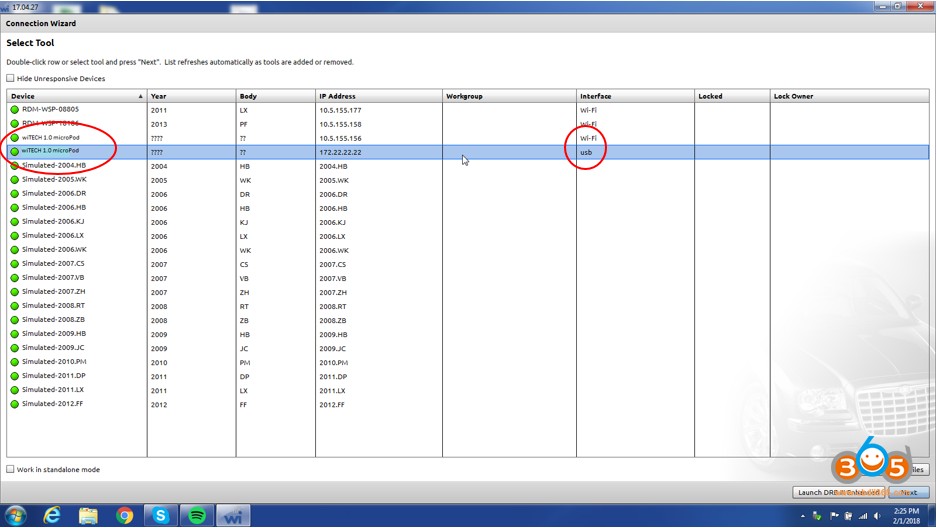The DRB III Emulator is a crucial tool for diagnosing and servicing Chrysler, Jeep, and Dodge vehicles manufactured between 1998 and 2007. This guide provides a comprehensive overview of the DRB III Emulator, including download links, installation instructions, and compatibility information.
What is the DRB III Emulator?
The DRB III Emulator replicates the functionality of the original DRB III scan tool used by dealerships. It allows technicians to diagnose and troubleshoot issues in non-CAN based Chrysler, Jeep, and Dodge vehicles. This software is essential for accessing vehicle systems, reading diagnostic trouble codes (DTCs), and performing various programming functions.
DRB III Emulator Download and Installation
While finding a legitimate free download for the DRB III Emulator can be challenging, resources are available online. A potential download link can be found here: http://blog.obdii365.com/2018/06/26/drb-iii-emulator-download-free-for-micropod-2-clone/.
Important Note: Exercise caution when downloading software from unofficial sources. Verify the file integrity and ensure it’s from a trusted provider to avoid potential security risks.
Prerequisites:
Before installing the DRB III Emulator, ensure you have the following:
- wiTECH Diagnostic Application (wiTECH 1.0): This software is necessary for the Emulator to function correctly. It can be obtained from DealerCONNECT.
- microPod II Device with Entitlements: A MicroPod II device with the necessary entitlements for the Enhanced DRB III Emulator is required. This device enables communication between the software and the vehicle.
- Compatible Windows PC: A Windows PC that meets the system requirements for wiTECH 1.0 is essential.
Installation Steps:
- Connect your microPod II to your Windows PC via USB or a wireless network. If using Wi-Fi, ensure both devices are on the same network. You may need to configure wireless settings on the microPod II.
- Launch the wiTECH Diagnostic Application (wiTECH 1.0).
- In the connection wizard, locate your microPod II device.
- Click on the device name. The “Launch DRB III Enhanced” button should appear. If you see “Launch DRB III” without “Enhanced,” contact the Help Desk for entitlements.
- Click “Launch DRB III Enhanced” and accept the End-User License Agreement (EULA).
- Follow the on-screen prompts to install the “Enhanced DRB III Emulator Stub.”
- After the Stub installation, select the checkbox for “Enhanced DRB III Emulator Application” and click “Install.”
- Once the installation is complete, open wiTECH 1.0, connect to your microPod II, and launch the DRB III Enhanced Emulator.
DRB III Emulator Compatibility
The DRB III Emulator is compatible with:
- Original MicroPod II: Confirmed compatibility.
- Cloned MicroPod II: Functionality may vary.
- Original VCI Pod: Confirmed compatibility.
- Cloned VCI Pod: Confirmed compatibility.
Conclusion
The DRB III Emulator is a valuable tool for diagnosing and servicing older Chrysler, Jeep, and Dodge vehicles. By following the provided instructions and ensuring you have the necessary hardware and software, you can effectively utilize this software for your automotive repair needs. Remember to always download software from trusted sources and exercise caution when using unofficial downloads. This guide provides a starting point for accessing the DRB III Emulator. Always refer to official documentation and resources for the most accurate and up-to-date information.