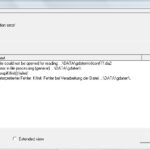Connecting your Android phone to your car’s onboard diagnostics (OBD2) port opens a world of information and customization. With an Android Auto OBD2 scanner, you can monitor critical vehicle data like coolant temperature, transmission temperature, and more, directly on your car’s infotainment display. This guide explores how to achieve this using readily available tools and apps.
Android Auto OBD2: A Seamless Integration
Forget clunky external gauges! Leveraging the power of Android Auto and a compatible OBD2 Bluetooth adapter, you can transform your car’s display into a comprehensive data center. Apps like OBD Fusion allow you to tap into your vehicle’s sensor data and present it in a clear, organized manner on your Android Auto head unit. This eliminates the need for separate devices and provides a clean, integrated solution.
Choosing the Right OBD2 Bluetooth Adapter for Android Auto
The key to a successful Android Auto OBD2 setup lies in selecting the right Bluetooth adapter. Ensure compatibility with both the OBD Fusion app and your Android device. Look for adapters specifically designed for low energy Bluetooth (BLE) to minimize interference with your phone’s connection to the car’s infotainment system. A popular option, the Veepeak OBDCheck BLE+ adapter, claims seamless integration with OBD Fusion and utilizes BLE, potentially avoiding conflicts with your existing Bluetooth connection for Android Auto.
Understanding OBD2 Adapter Versions: BLE vs. BLE+
When selecting an OBD2 adapter, you’ll likely encounter two versions: BLE and BLE+. While both offer fundamental functionality, the BLE+ version boasts enhanced features thanks to its support for ELM327 v2.2 commands (compared to v1.4 for BLE). This translates to advantages such as real-time sensor readings displayed graphically and the ability to customize your dashboard with specific parameters (PIDs). For a small price difference, the BLE+ version might be a worthwhile investment for its expanded capabilities.
Setting Up Your Android Auto OBD2 System
The setup process is straightforward. After acquiring a compatible OBD2 adapter, download the OBD Fusion app on your Android phone. Plug the adapter into your car’s OBD2 port (usually located under the dashboard), pair it with your phone via Bluetooth through the OBD Fusion app, and launch Android Auto. With the right adapter and app configuration, you can then select and display desired sensor data directly on your car’s screen.
Why Android Auto OBD2 Matters
Access to real-time vehicle data empowers you to monitor your car’s health, anticipate potential issues, and potentially avoid costly repairs. Whether you’re a car enthusiast seeking in-depth performance data or simply want to keep a closer eye on crucial engine parameters, Android Auto OBD2 offers a valuable solution. By leveraging your existing Android phone and car’s infotainment system, you gain a powerful diagnostic tool without the need for expensive aftermarket hardware.