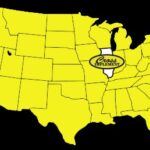If you’re a US-spec Nissan GT-R owner living in South America and want to continue using AccessTuner with all its features, including flex fuel, this guide provides solutions and steps to maintain functionality.
Identifying Your AccessTuner Version
The first step is determining your AccessTuner version. Disconnect from the internet and launch the software. Click “Help,” then “About.” If you have version 2.2.1, you’re in luck! Avoid any update prompts. However, it’s crucial to back up your working installation (see “Backing Up a Working Installation” below).
Navigating AccessTuner Version 3.x and 4.0
Version 3.x presents a challenge. Upon launching, you’ll face a mandatory update to 4.0 with a 14-day grace period. To prevent this, always launch version 3.x offline.
If you already have version 3.x or 4.0 and are within the 14-day limit, consider these options:
- Locate Previous Versions: Your PC might store older versions during updates. Check
c:\programdata\accesstuner\UpdateLauncher\accesstuner\*. The software file size is typically 40-48 MB. If you find an older version, copy and save it. Reinstall using this older version, hoping for 2.2.1. Check the file properties for the build date. - Borrow from a Friend: If a friend has the same year AccessTuner as yours (2.2.1), use their installation file. File names might resemble
Accesstuner_US_GTR_12.exeorAccesstuner_US_GTR_*2.2.1*.exe. Important: Do not share their directory or files, as these are linked to their specific Cobb Accessport device. AccessTuner links to a specific device during installation. Reinstalling 2.2.1 on a fresh computer and connecting your Cobb device should resolve any device-specific linking issues.
Backing Up a Working Installation
If you have a functioning 2.2.1 installation, avoid updating. However, create backups for safety:
- On your desktop, create a folder named
accessportbackup. - Copy the following folders into your
accessportbackupfolder:c:\program files (x86)\Accessport\c:\users\(your user account)\AppData\Local\APManagerc:\programData\AccessTuner\UpdateLauncher\Accesstuner\*
It’s also advisable to avoid updating Accessport Manager to prevent potential future compatibility issues. By following these precautions, you can maintain the functionality of your Accesstuner Cobb in South America and continue enjoying its features.